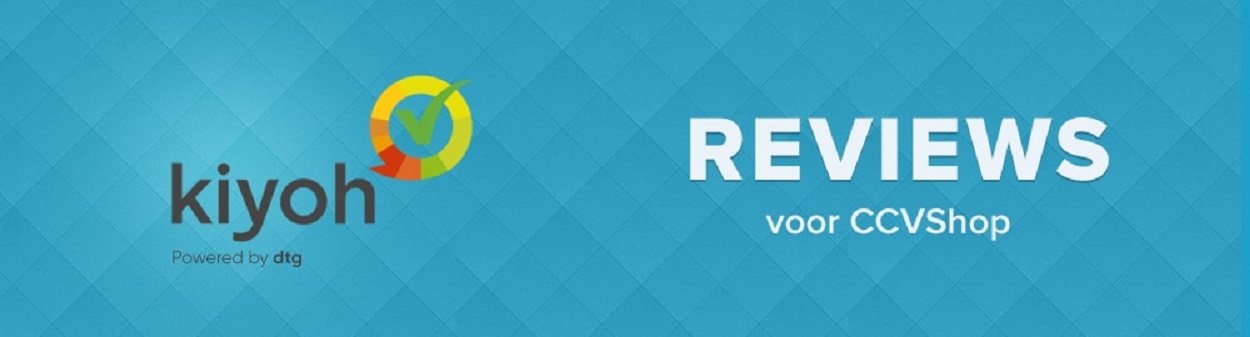
Kiyoh & Klantenvertellen CCV Shop
Click here for a Dutch instructional video.
Configuring your Kiyoh & Klantenvertellen CCV Shop module
1. Get your location_id
Log into your kiyoh or klantenvertellen dashboard and navigate to: Invite -> Extra options -> Invite link
2. Get your API key/hash
You can find this on the same page as the previous step.
3. Find the app in the App Store
Navigate to "App Store" in your CCV Shop dashboard and use the search feature to find the Kiyoh app.
4. Install the app
Click the app and choose install.
5. Server choice
Choose kiyoh.com or klantenvertellen.nl based on your account.
6. Hash
Enter here your earlier retrieved API key/hash.
7. Location id
Enter here your earlier retrieved location_id (yellow marked part of the invite link).
8. Event
Which order status should trigger the scheduling of the review invite? Make sure your orders actually hit this status.
9. Delay
How long should kiyoh or klantenvertellen wait (in days) after your chosen order status trigger (next step), before sending the review invite?
10. Inject Reviews Widget
Enable or disable the review score rich snippets. Note: Google currently won't show these as stars in the search results.
11. Default Widget
If you choose the standard widget you can choose the location of the widget by setting a div class. And the text of the widget by using the variables {'{rating}'}, {'{maxrating}'} and {'{reviews_count}'}.
12. Custom iframe widget
If you choose the custom iframe widget you can paste here the widget snippet from your kiyoh or klantenvertellen dashboard (Publish -> Widget). And the location on your page by setting the horizontal and vertical placement.