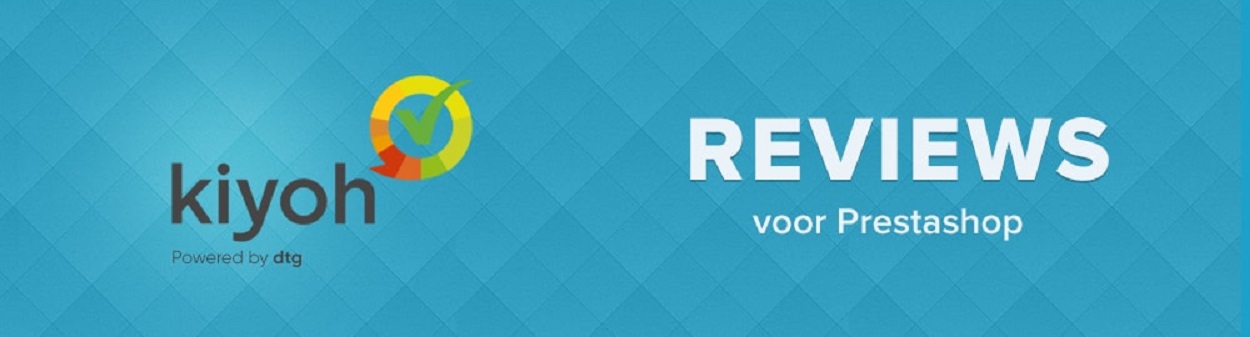
Kiyoh & Klantenvertellen Prestashop
Configuring your Kiyoh & Klantenvertellen Prestashop module
1. Get your location id
Log into your Kiyoh account and navigate to: invite -> extra options -> invite link.
2. Get your api/hash
You can find this on the same page as the previous step.
3. Prestashop admin
Navigate to your module in the Prestashop admin: modules -> installed modules -> configure.
4. Server
Choose "new kiyoh" or "new klantenvertellen" based on your account. The "old" versions are being phased out.
5. Hash
Enter here the earlier retrieved API key/hash from your account.
6. Location id
Enter here the earlier retrieved location id (yellow marked part of the invite link) from your account.
7. Delay
How long should kiyoh or klantenvertellen wait (in days) after your chosen order status trigger (upcoming step), before sending the review invite?
8. Rating
Add the rating to your front-end. This requires the default placement hook "DisplayNav".
9. Order status
Which order status change should trigger the scheduling of the review invite? Make sure your orders actually hit this status.
10. Language
The two letter code of the language the review invites should be in. For example: nl or en. You can only use one locale per plugin installation.